Tuesday, December 11, 2012
Tutorial Adobe Photoshop CS3
Lama nggak nulis.... kali ini saya akan berbagi tentang tutorial photoshop CS3, yang berjudul "Teknik Profesional Photoshop CS3" Penerbit Elex Media Komputindo. Memang sich adobe sekarang telah merilis Adobe Photoshop CS6 dimana fungsi-fungsi dan tool dari CS3 dan CS6 tersebut sama. Hanya pada CS6 terdapat tambahan fitur yang tidak dimiliki oleh CS3, yaitu fitur 3D.
Bagi yang mau mencoba mendownload adobe photoshop CS6 dapat di download di alamat ini :
Adobe Photoshop CS6.
Oke deh langsung aja, bagi yang berminat untuk memperoleh buku dalam format pdf dapat di download DISINI.
Tuesday, October 23, 2012
Windows 7 USB/DVD Tool
4 Langkah Proses burning file iso pada program Windows 7 USB/DVD Tool




Akhirnya....

OVERVIEW
When you choose to download most software from the Microsoft Store, you have the option of using Download Manager or downloading from your browser. However, when you purchase Microsoft Windows 7 from Microsoft Store, you have an additional choice to make: whether to download a collection of compressed files or to download an ISO file. An ISO file combines all the Windows 7 installation files into a single uncompressed file.
If you choose to download an ISO file (so that you can create a bootable file from a DVD or USB flash drive), copy your Windows 7 ISO file onto your media and, run the Windows 7 USB/DVD Download Tool. After you do this, you can install Windows 7 onto your computer directly from the USB flash drive or DVD.
NOTE: When you download the ISO file, you must copy the file onto a USB flash drive or a DVD to install Windows 7. When you're ready to install Windows 7, insert the USB flash drive into your USB port or insert your DVD into your DVD drive, and then run Setup.exe from the root folder on the drive.
The advantage to following this process and creating bootable media is that it allows you to install Windows 7 without having to first run an existing operating system on your machine. If you change the boot order of drives in your computer's BIOS, you can run the Windows 7 installation directly from your USB flash drive or from a DVD when you first turn your computer on. (Please see the documentation for your computer for information about how to change the BIOS boot order of drives.)
Copies
- To install the software, you may make one copy of the ISO file on a disc, USB flash drive, or other media.
- After you’ve installed the software and accepted the license terms that accompany the software, those license terms apply to your use of the software. The license terms for Windows 7 permit you to make one copy of the software as a back-up copy for re-installation on the licensed computer. If you do not delete your copy of the ISO file after installing the Windows 7 software, the copy of the ISO file counts as your one back-up copy.
If you need to download the software again, you can go to your Download Purchase History in your Microsoft Store account and access the download there.
INSTALLATION
TO INSTALL THE WINDOWS 7 USB/DVD DOWNLOAD TOOL:
- Click to open the Windows 7 USB/DVD Download tool installation file.
- When you are prompted to either save the file to disk or run it, choose Run.
- Follow the steps in the setup dialogs. You'll have the option to specify where to install the Windows 7 USB/DVD Download Tool.
NOTE: You need to be an administrator on the computer you are installing the Windows 7 USB/DVD Download tool on. The tool requires the Microsoft .NET Framework version 2.0 or higher.
SYSTEM REQUIREMENTS
- Windows XP SP2, Windows Vista, or Windows 7 (32-bit or 64-bit)
- Pentium 233-megahertz (MHz) processor or faster (300 MHz is recommended)
- 50MB of free space on your hard drive
- DVD-R drive or 4GB removable USB flash drive
FOR WINDOWS XP USERS
The following applications must be installed prior to installing the tool:
The following applications must be installed prior to installing the tool:
- Microsoft .NET Framework 2.0 must be installed. It can be downloaded here.
- Microsoft Image Mastering API v2 must be installed. It can be downloaded here.
USING THE WINDOWS 7 USB/DVD DOWNLOAD TOOL
Before you run the Windows 7 USB/DVD Download Tool, make sure you have already purchased the Windows 7 ISO download from Microsoft Store and have downloaded the Windows 7 ISO file to your hard drive. If you have purchased Windows 7 but have not yet downloaded the ISO file, you can download the file from your Microsoft Store Account.
TO MAKE A COPY OF YOUR WINDOWS 7 ISO FILE:- Click the Windows START button, and click WINDOWS 7 USB/DVD DOWNLOAD TOOL in the ALL PROGRAMS list to open the Windows 7 USB/DVD Download Tool.
- In the SOURCE FILE box, type the name and path of your Windows 7 ISO file, or click BROWSE and select the file from the OPEN dialog box. Click NEXT.
- Select USB DEVICE to create a copy on a USB flash drive or select DVD disk to create a copy on a DVD disk.
- If you are copying the file to a USB flash drive, select your USB device in the drop-down list and click BEGIN COPYING. If you are copying the file up to a DVD, click BEGIN BURNING.
When your Windows 7 ISO file is copied onto your chosen media, install Windows 7 by moving to the root folder of your DVD or USB flash drive, and then double-click Setup.exe.
FREQUENTLY ASKED QUESTIONS
The following are frequently asked questions about using the Windows 7 USB/DVD Download Tool:
WHERE CAN I DOWNLOAD .NET FRAMEWORK 2.0?
The .NET framework can be downloaded here.
The .NET framework can be downloaded here.
WHERE CAN I DOWNLOAD IMAGE MASTERING API 2.0?
The Image Mastering API can be downloaded here.
WHAT SIZE USB FLASH DRIVE IS REQUIRED?
You need a USB flash drive with a minimum of 4 GB of free space.
You need a USB flash drive with a minimum of 4 GB of free space.
CAN I USE MY NEWLY CREATED USB DRIVE TO INSTALL WINDOWS 7 ON SOMEONE ELSE'S COMPUTER?
No. The Windows 7 ISO file on the USB flash drive is only intended to be used to install Windows 7 on the licensed user’s own computer.
No. The Windows 7 ISO file on the USB flash drive is only intended to be used to install Windows 7 on the licensed user’s own computer.
CAN I BACKUP TO A CD-ROM?
No. The Windows 7 ISO file is too large to fit on a CD.
No. The Windows 7 ISO file is too large to fit on a CD.
CAN I BACKUP TO A BLU-RAY DVD DISK?
Yes, as long as your DVD drive can write to a Blu-Ray DVD.
Yes, as long as your DVD drive can write to a Blu-Ray DVD.
IF I HAVE OTHER FILES ON THE USB FLASH DRIVE WILL THE WINDOWS 7 USB/DVD DOWNLOAD TOOL DELETE THEM?
This tool requires the USB flash drive to be completely blank before the Windows 7 files are copied. This helps ensure that the device is bootable after the copying has completed.
This tool requires the USB flash drive to be completely blank before the Windows 7 files are copied. This helps ensure that the device is bootable after the copying has completed.
CAN I BACKUP TO AN IPOD,CAMERA,OR OTHER DEVICE WITH ENOUGH FREE DISK SPACE?
Yes, but this is not recommended.
Yes, but this is not recommended.
- The device must be formatted in order for the device to be bootable.
CAN I USE THE WINDOWS 7 USB/DVD DOWNLOAD TOOL TO BACKUP OTHER FILES ?
No. This tool is only for use with the Windows 7 ISO file purchased from Microsoft Store.
DOES THE TOOL SUPPORT DUAL-LAYER DVD DISCS FOR BURNING?
No. Currently, the tool does not support dual-layer DVD discs.
No. Currently, the tool does not support dual-layer DVD discs.
TROUBLESHOOTING
The following tips might help if you run into a problem using this tool.
THE TOOL IS REQUESTED THAT I INSTALL THE .NET FRAMEWORK AND IMAGE MASTERING API BEFORE I INSTALL THE TOOL
For users running Windows XP, you must install the .NET Framework 2.0 and the Image Mastering API 2.0 before installing the tool. You can download .NET framework here and you can download the Image Mastering API here .
Please note that a restart may be required after installing the .NET framework and the Image Mastering API.
For users running Windows XP, you must install the .NET Framework 2.0 and the Image Mastering API 2.0 before installing the tool. You can download .NET framework here and you can download the Image Mastering API here .
Please note that a restart may be required after installing the .NET framework and the Image Mastering API.
WHEN CREATING A BOOTABLE USB DEVICE,I AM GETTING AN ERROR ABOUT BOOTSECT
To make the USB device bootable, you need to run a tool named bootsect.exe. In some cases, this tool needs to be downloaded from your Microsoft Store account. This may happen if you're trying to create a 64-bit bootable USB device from a 32-bit version of Windows. To download bootsect:
To make the USB device bootable, you need to run a tool named bootsect.exe. In some cases, this tool needs to be downloaded from your Microsoft Store account. This may happen if you're trying to create a 64-bit bootable USB device from a 32-bit version of Windows. To download bootsect:
- Login to your Microsoft Store account to view your purchase history
- Look for your Windows 7 purchase.
- Next to Windows 7, there is an "Additional download options" drop-down menu.
- In the drop-down menu, select "32-bit ISO."
- Right-click the link, and then save the bootsect.exe file to the location where you installed the Windows 7 USB/DVD Download Tool (e.g. C:\Users\username\AppData\Local\Apps\Windows 7 USB DVD Download Tool).
- Once the file has been saved, go back to the Windows 7 USB/DVD Download tool to create your bootable USB device.
MY USB DEVICE IS NOT IN THE LIST OF AVAILABLE DEVICES
If you don't see your USB flash drive in the list of available devices, please make sure the drive is inserted in the USB port, and then click the Refresh button beside the list of available drives.
If you don't see your USB flash drive in the list of available devices, please make sure the drive is inserted in the USB port, and then click the Refresh button beside the list of available drives.
I INSERTED A BLANK DVD IN MY DVD-ROM DRIVE, BUT THE WINDOWS 7 USB/DVD DOWNLOAD TOOL DOESN'T RECOGNIZE IT
If there are multiple drives on the system, the tool will select the first one that is capable of burning DVDs. If you have multiple DVD-R drives, try inserting the blank DVD into another DVD-R drive. If that doesn't help, please make sure that your disc isn't damaged and that your DVD-R drive is operational. Contact Product Support if issues continue to arise.
If there are multiple drives on the system, the tool will select the first one that is capable of burning DVDs. If you have multiple DVD-R drives, try inserting the blank DVD into another DVD-R drive. If that doesn't help, please make sure that your disc isn't damaged and that your DVD-R drive is operational. Contact Product Support if issues continue to arise.
INSERTED A BLANK DVD IN MY DVD-ROM DRIVE, BUT THE TOOL WON'T LET ME BURN IT
Make sure the disc isn't a dual-layer DVD disc. Currently, dual-layer discs are not supported within the tool.
Make sure the disc isn't a dual-layer DVD disc. Currently, dual-layer discs are not supported within the tool.
Sumber : Microsoft Store Online
Thursday, October 11, 2012
Microsoft Office 2013
Sebelumnya saya sudah mereview MS. Office 2010. Kali ini saya akan memposting generasi selanjutnya dari Microsoft, yaitu MS. Office 2013.
Microsoft office adalah aplikasi office yang
paling populer diantara aplikasi office yang lain. Hingga sekarang telah
beberapa kali Microsoft telah mengeluarkan produk office nya mulai dari
Microsoft office 2002, 2003, 2007, 2010 dan terbaru pada versi beta office
2013, microsoft menamainya dengan Customer Preview atau Office
365 Preview.
Microsoft office 2013 ini hanya support
untuk microsoft windows 7 dan windows 8, sedangkan pada windows xp dan
vista tidak support. Jadi bagi anda yang masih menggunakan windows xp maupun
vista dan ingin mencoba Ms office 2013 sebaiknya segeralah upgrade windows anda
menjadi windows 7 atau windows 8.
Berikut ini syarat-syarat yang harus dipenuhi
agar microsoft office 2013 dapat bekerja dengan baik di komputer anda :
- Computer and processor: 1 GHz or greater x86/x64
Processor with SSE2 instruction set
- Memory: 1 GB RAM (32-bit) / 2 GB RAM (64-bit)
- Hard disk: 3.5 GB free disk space
- Operating System: Windows 7, Windows 8, Windows
Server 2008 R2 or newer
- Graphics: Graphics hardware acceleration requires
DirectX10 graphics card and 1024x576 resolution
Berikut untuk fitur- fiturnya :
1. Hidden Ribbon
2. Touch Mode
3. office Market place
4. Password Protected Tracking Changes
5. Weather Bar
6. inline Replies
Preview Picture :

Icon ms office 2013
Halaman awal ms. word 2013
Halaman awal ms. excel 2013
Halaman awal ms. Power Point 2013
Bagi yang tertarik dan mau beralih mencoba
Microsoft Office 2013 Profesional Plus Customer Preview secara gratis dapat
download pada link download dibawah ini :
Microsoft Office profesional Plus 2013 32-bit
Microsoft Office Profesional Plus 2013 64-bit
Oke... setelah di download selanjutnya kita bisa langsung menginstallnya di komputer, sebagai catatan.. kita uninstall terlebih dahulu MS Office lama kita (2003, 2007 atau 2010).
Setelah selesai diinstall restart. Selanjutnya kita buka salah satu dari MS. Office 2013, misal ms word 2013. Setelah terbuka klik Blank Document >> File >> account >> aktivasi product dengan cara memasukkan serial number. Untuk SN bisa beli di microsoft atau cari di rumah mbah google. hehehe...
Setelah selesai kita bisa register di account microsoft (hotmail, live). Jika sudah punya email sign in, tetapi jika belum punya email sign up.. ini nantinya berguna bagi kita untuk menambah layanan di microsoft office kita.
Ini contoh gambar halaman MS Office 2013 yang telah saya install.. dan shortcut ms office 2013 di desktop..
Kesimpulan : Secara pribadi.. saya masih menyukai ms office 2010 dibanding ms office 2013 dalam melakukan pekerjaan sehari-hari, Penilaian saya ini
berdasarkan pengalaman saya menggunakan kedua ms office tersebut, Salah satu
minus 2013 adalah tampilan halaman yang hanya berwarna putih. Walau office
background ada 6 pilihan, tapi itu hanya tampilan sedikit corat-coret di bagian
atas kanan saja hehehe... Kita tunggu aja selanjutnya, siapa tau microsoft
mengupdate office 2013 dengan tambahan fitur-fitur yang lebih dan familiar
dengan semua kalangan.
Friday, September 28, 2012
Saturday, September 22, 2012
NERO 11.2.01000 Platinum Burn

Siapa yang tidak mengenal program nero?.... Sebagian orang pasti mengenalnya. Bahkan dari 10 kompi pasti yang tertanam program nero ada 8. Disamping itu program nero tidak asing lagi bagi para pengguna komputer, terutama yang bergerak dibidang editing audio visual, programmer dan lain-lain. Bahkan para pembajakpun sangat tergantung dengan aplikasi program pembakar CD/DVD ini. Program nero dapat kita miliki secara gratis dan juga ada yang berbayar, yang pasti kalo yang berbayar memiliki fitur-fitur yang oke punya. Sekarang program nero sudah masuk hingga versi 11, dimana pada versi 11 ini merupakan pengembangan dari nero sebelumnya.
Nero Multimedia Suite 11 merupakan salah satu aplikasi yang memukinkan anda dapat melakukan rip, burn, back up, convert, edit, dan organize semua file media anda.
Pada postingan kali ini, saya ingin share tentang NERO versi terbaru yaitu Nero Multimedia Suite 11.2.01000 Platinum Burn (berbayar). Nero versi terbaru ini unggul dalam multimedia dengan koleksi dari tiga produk yang dibundel menjadi satu dan sarat dengan fitur canggih seperti video editing, organizer media dan player, perangkat lunak untuk Burning, teknologi backup yang handal, alat multimedia khusus untuk meningkatkan musik, foto dan video. Nero 11 menyediakan paket editing video canggih dan penciptaan film HD, backup dan recovery yang handal serta mudah dalam penggunaannya.
Adapun fitur-fitur Nero 11 dari yang saya coba terdapat:
1. Blu-Ray Disk Playback
2. Wi-fi and USB sync
3. Nero Media Browser
4. Convert Video Files
5. Video Editing
6. Nero LiveBackup
7. Burning
8. Ripping DVD
Untuk menginstal nero 11 ke komputer yang kita miliki ada beberapa syarat minimum yang harus diperhatikan, yaitu:
Windows XP SP3 (32bit), Windows Vista SP1 or later (32 and 64bit), Windows 7 Home Premium, Professional or Ultimate (32 and 64bit)
2 GHz AMD atau Intel processor
512 MB RAM (1 GB RAM untuk Windows Vista atau Windows 7)
5 GB ruang hard drive untuk instalasi semua komponen
Microsoft DirectX 9.0 compliant graphics card dengan 3D acceleration, 16-bit color, dan diperlukan minimum dari 128 MB video memory (32-bit, true color, 256 MB dedicated video RAM, serta mendukung untuk Shader Model 3.0)
DVD disc drive untuk instalasi serta playback
CD, DVD, atau Blu-ray Disc recordable maupun rewritable drive untuk burning dan video authoring Windows Media Player 9
Komponen pihak ketiga seperti Microsoft Windows Installer 4.5, Microsoft .NET 4, Microsoft DirectX atau Adobe Flash sudah dalam 1 paket.
Oke deh jangan banyak cincong.... bagi yang tertarik untuk menginstall NERO 11.2.01000 Platinum Burn dapat di download disini.
Oh iya, NERO 11.2.01000 Platinum termasuk berbayar... tapi jangan takut karena dari penelusuran sudah ada Patch nya. Dan ini berfungsi untuk dapat mengaktivasi NERO 11.2.01000 Platinum Burn tanpa bayar (buy). Patch dapat di download disini. (password buka rar : seprihasan.blogspot.com). Jika membutuhkan serial number yang valid, bisa cek disini.
Jika masih bingung cara instalasinya, saya sertakan petunjuk aktivasi Nero pada notepad ini.
Oke, selamat mencoba and gudlak. J
Monday, August 27, 2012
Update Status Facebook via Facebook for BlackBerry
Pada kesempatan kali ini saya akan berbagi postingan mengupdate status facebook via Blackberry..
Ini merupakan sesuatu yang biasa,, tapi perlu loh untuk mencobanya.. karena dengan mencoba berarti kita selangkah maju untuk belajar..
Oke deh langsung aja ya.. Oh iya tidak perlu kita menggunakan aplikasi atau jampi_jampi apapun:), tinggal tulis aja status kamu di kolom bawah ini.. dan hasilnya... oke kan?
Labels:
Coba yang lain,
facebook
Indonesian
Lampung Barat, Indonesia
Saturday, August 11, 2012
Beda Windows XP SP1, SP2 dan SP3
Hi bro and sis..... postingan kali ini saya menulis artikel Perbedaan Windows XP SP1, SP2, dan SP3.
Oke deh... langsung ke TKP.
1. Windows XP Service Pack 1 (SP1)
Windows XP Service Pack 1 (SP1) memberikan update terbaru untuk Sistem Operasi Windows XP. Pembaruan ini adalah kumpulan perbaikan dalam bidang berikut :- Kendala Sistem Operasi.
- Kompatibilitas Aplikasi.
- Setup.
- Masalah Keamanan.
Service Pack ini diluncurkan untuk mengatasi celah keamanan yang telah ditemukan pada Windows XP.
2. Windows XP Service Pack 2 (SP2)
Kelebihan : Lebih stabil, lebih baik dalam konfigurasi hardware baru dan penemuan driver (finding driver)Kelemahan : Harus update secara terus menerus untuk tetap aman.Ini merupakan system informasi Windows XP terstabil setelah diluncurkan. Perangkan baru dan driver ditemukan dalam setiap waktu dan sebagian besar program yang beredar mendukung windows XP.
Berikut beberapa keunggulan windows xp sp2 :
1. Membantu melindungi PC dari fale sisipan yang berbahaya.
2. Mengurangkan gangguan tetingkap “pop-up”. Ciri baru SP2 yang dinamakan Internet Explorer Pop-Up Blocker.
3. Windows Security Center untuk pengawalan keamanan.
4. Automatic Updates Windows XP.
5. Menyediakan perlindungan terhadap alamat e-mail. Caranya, membatasi kemungkinan alamat e-mail yang dieksplotasi oleh spam.
6. Mencegah kelumpuhan (crash) akibat pemasangan tambahan pengaya web. Misal : Add-On Manager di dalam Internet Explorer memudahkan melihat dan mengawal pemasangan tambahan. Ini dapat dikatakan mengurangi berlakunya kelumpuhan dan kita dapat melakukan browsing dengan bebas.
3. Windows XP Service Pack 3 (SP3)
Windows XP SP 3 telah dirilis pada tanggal 21 April 2008. Sebanyak 1.174 perbaikan telah dimasukkan ke dalam Windows XP SP3 ini.Sistem Operasi ini dapat diinstall pada sistem dengan versi Internet Explorer 6, 7, atau 8. Internet Explorer 7 dan 8 tidak di masukkan sebagai bagian dari windows xp sp3.
Berikut adalah fakta-fakta seputar Windows XP SP 3 :
1. SP3 membetulkan sekitar 1174 bug dan update sekuriti.
2. SP3 bisa di install ke komputer yang mengandung minimal SP1, jadi tidak perlu harus update SP2 dahulu sebelum meng-installnya.
3. SP3 mengandung update juga untuk Windows XP Media Center Edition (MCE) dan Windows XP Tablet PC Edition, serta update sekuriti untuk .NET Framework version 1.0.
4. SP3 juga mengupdate sekuriti untuk Windows Media Player 10.
Untuk Windows XP retail dan versi OEM, SP3 tidak akan meminta serial no. ketika meng-installnya.
Dari pengalaman, maka saya dapat menyimpulkan bahwa :
Salah satu perbedaan sp1 2 dan 3 adalah terletak pada segi security nya. Semakin tinggi spek nya maka semakin tinggi pula keamanan nya.Selain keamanan, juga dari segi perbaikan sistemnya. Pada seri yg lebih update, sistem nya memiliki tingkat kestablian dan responsif yang lebih baik.
Ada masukan artikel ini, silakan Bro and Sis tulis di kolom komentar.
Saturday, August 4, 2012
THE DARK KNIGHT RISES

Sinopsis The Dark Knight Rises 2012 :
Setelah kematian Jaksa Harvey Dent, Batman bertanggung jawab atas kejahatan Dent untuk melindungi reputasi Dent dan akhirnya ia diburu oleh Departemen Kepolisian Gotham City.Delapan tahun setelah peristiwa-peristiwa dari The Dark Knight, Batman kembali ke Gotham dimana ia bertemu Selina Kyle yang misterius dan Bane yang jahat, dan harus menghadapi sebuah rencana yang ingin menghancurkan kota.
Berikut Trailer Download The Dark Knight Rises 2012 :
Bagi yang mau download dapat di klik di bawah ini From Bzlink
Thursday, August 2, 2012
Menyisipkan Presentasi Power Point di Blog
Power Point adalah salah satu aplikasi dari Microsoft Office dan dipergunakan untuk presentasi.
Pada postingan kali ini kita akan mencoba memasukkan file presentase kita dalam format power point ke kedalam blog yang kita miliki.
Bagaimana caranya ....... oke kita langsung aja ke TKP.
Pertama anda masuk ke situs www.slideserve.com setelah itu anda dapat mengupload file power point anda ke situs tersebut (melakukan register merupakan cara yang baik, karena kalau tidak register suwaktu-waktu upload data kita bisa terhapus). Setelah selesai isi tiap kotak isian, yang masing masing title, tag, category dan description. kemudian dilanjutkan dengan save detail.
Setelah semuanya selesai... copy kode embeded nya dan pastekan pada blog kita. dan lihat hasilnya.
Selamat mencoba
Friday, July 27, 2012
MEMBUAT HANDPHONE ANDA MENJADI AKSES POIN (WiFi)

Bagi anda yang mempunyai handphone 3G dan dilengkapi fasilitas kOneksi wifi, anda bisa membuat handpone anda tersebut menjadi akses poin atau WiFi.
1. Handphone 3G yang dilengkapi koneksi Wifi
2. Software Joikuspot light (gratis) atau Joikuspot Premium (berbayar).
Langkah-langkahnya:
1. Download software joikuspot sesuai dengan tipe handphone anda disini.
2. Install aplikasi tersebut pada handphone anda.
3. Setelah selesai menginstal, silahkan restart handphone anda.
4. Jalankan aplikasi joikuspot.
5. Pada saat joikuspot dijalankan akan keluar alert : “Allow sharing your internet connection with external devices?” Jika anda menggunakan joikuspot premium, pilih NO.
6. Kemudian pilih options -> settings.
7. Lakukan settings sebagai berikut:
a) Pada Network name kita masukan nama sebagai nama akses point
b) Pada Access point kita isi dengan koneksi internet yang kita gunakan dalam ponsel (di sini saya gunakan Telkomsel)
c) Pada channel WiFi (802.11) kita isi dengan automatic (b/g)
d) Untuk bagian Encryption di sini ada 3 pilihan, None jika kita akan membuka sharring koneksi WiFi kita keluar, dan WEP open dan WEP shared jika kita ingin mengenkripsi koneksi kita dengan password tertentu (untuk contoh di sini saya pilih WEP shared, Encryption key type saya pilih ASCII, key length 64-bit, Encryption key-nya:12345).
e) Batterey threshold sendiri untuk menentukan penggunaan baterei dari ponsel, kalo dipilih makin ke kanan (full), otomatis baterei akan semakin boros, karena penggunaan betereinya dimaksimalkan.
f) Gateway IP address, berisi IP address dari ponsel kita yang menjadi akses point, untuk ponsel atau laptop yang menjadi client otomatis mendapatkan IP address berurutan dengan IP address akses point.
g) Untuk Factory settings sama dengan melakukan reset setting sesuai default dari aplikasi ini.
Setelah kita setting aplikasi ini, kita bisa mulai menggunakannya dengan memilih Start.
Kemudian, pilih jalur akses yang tersedia. Dan handphone anda akan langsung menjadi akses poin dengan settingan default.
Anda tidak bisa merubah settingan yang ada karena menggunakan Joikuspot yang gratisan…
Untuk melakukannya, ada beberapa hal yang harus disiapkan.
Jika anda menggunakan Joikuspot light, Pada saat joikuspot
dijalankan akan keluar alert : “Allow sharing your internet connection with
external devices?” pilih YES.
Selamat mencoba….
source : febrizal
Thursday, July 26, 2012
Ontrack Easy Recovery Professional Sofware Pengembali Data yang TerFormat di Hardisk Laptop / PC
Apakah Anda pernah secara tidak sengaja menghapus
file Anda, kemudian sudah meng-empty recycle bin? Atau Anda
telah mem-format hard disk tapi
ingin data Anda kembali? Atau data hilang / rusak karena
virus? Atau karena komputer mati atau restart tiba-tiba? Ada cara
untuk mengembalikan data yang hilang, yaitu dengan satu
software yang sangat lengkap, yaitu Ontrack Easy Recovery
Professional
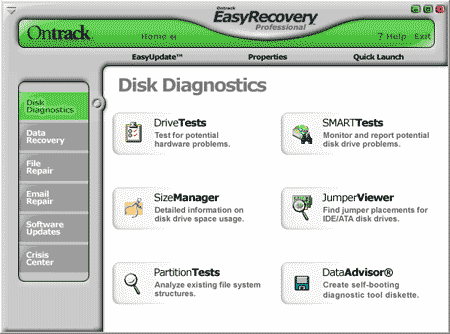

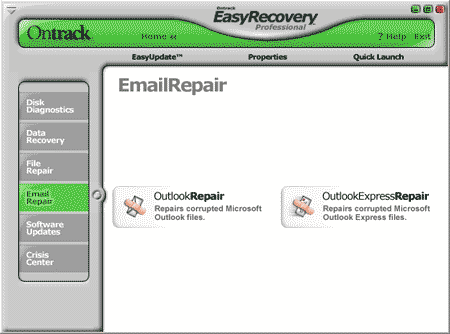
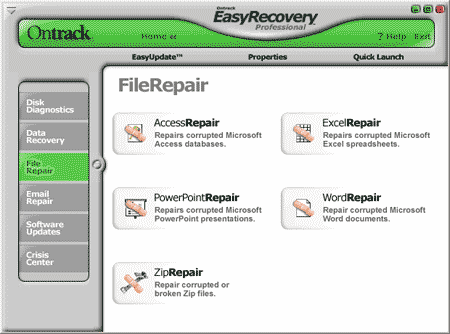
Sumber : tutorialgratis.net
Inilah cara-cara mengembalikan data Anda yang hilang .
Pertama Anda harus download dulu software tersebut, silakan klik di sini untuk download software Ontrack Easy Recovery Professional. Pilih External Mirror #1.
Jika data Anda yang hilang di drive C:, sebaiknya install di komputer atau sistem operasi lain. Jika data yang hilang di drive selain C:, Anda bisa menginstall software ini di mana saja di komputer yang sama, asalkan tidak berada salam satu drive dengan data yang hilang tadi.
Software ini menyediakan sebuah solusi yang sangat komplit sehubungan dengan data yang hilang atau urusan recovery data yang hilang karena:
- Virus.
- Sektor yang tidak terbaca
- Kesalahan aplikasi, system, atau shut down yang tidak normal.
- Kerusakan pada critical area.
- Ter-format
- Penyebab lain yang memungkinkan hilangnya data.
Software ini di-install pada Windows 98 SE, Me, 2000, or XP, dan dapat me-recover data untuk pada semua sistem windows. Software ini memiliki empat feature utama, yaitu:
- Disk Diagnostics, yaitu tool untuk mengecek kondisi hardisk Anda apakah masih bagus atau tidak.
- Data Recovery, yaitu tool untuk mengembalikan data / file karena terhapus, terformat, dan sebagainya.
- Email Repair, yaitu tool untuk mengembalikan data email Outlook Express yang terhapus atau rusak.
- File Repair, yaitu tool untuk memperbaiki data / file Microsoft Word, Excel, Access, PowerPoint, dan ZIP (winzip) file yang rusak karena virus atau sebab lain.
Mari kita lihat satu per satu fasilitas yang ada dalam software ini.
1. Disk Diagnostics
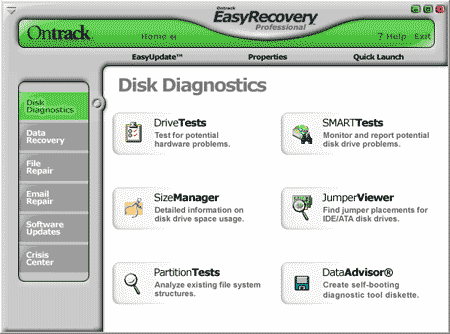
Tool yang ada dalam Disk Diagnostics ini adalah:
- Data Advisor, untuk membuat disket recovery.
- Drive Tests, untuk mengetes kondisi fisik dari hard disk (disk drive).
- Jumper Viewer, untuk melihat posisi jumper pada hard disk.
- Partition Tests, untuk mengecek kondisi partisi hardisk.
- Size Manager, untuk melihat kapasitas hard disk
- SMART Tests, digunakan untuk mengetes kondisi Self-Monitoring, Analysis and ReportingTechnology pada suatu hardisk.
2. Data Recovery

Tool-tool yang ada dalam Data Recovery ini adalah:
- Advanced Recovery, untuk mencari data yang sudah tidak dapat di-recover dengan tool lain, yaitu karena ter-format, ter-partisi, virus, atau hal lain.
- Deleted Recovery, untuk mencari data yang sudah dihapus. Ini adalah tool yang paling sering dipakai penulis.
- Format Recovery, untuk mencari data pada hard disk yang sudah di-format.
- Raw Recovery, untuk mencari file yang hilang berdasarkan signature.
- Resume Recovery, semua proses recovery dapat dihentikan sementara dan dilanjutkan pada lain waktu.
- Emergency Media, untuk membuat disket atau CD yang digunakan untuk me-recover data / file hilang.
3. Email Repair, digunakan untuk mengembalikan data email Outlook dan Outlook Express yang hilang.
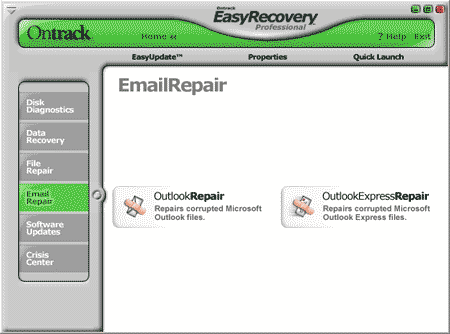
4. File Repair, digunakan untuk mengembalikan file-file Microsoft Office dan ZIP yang rusak. Tool ini dapat memperbaiki file Microsoft Word, Excel, Access, PowerPoint, dan ZIP (winzip) file yang corrupt / rusak karena virus atau sebab lain.
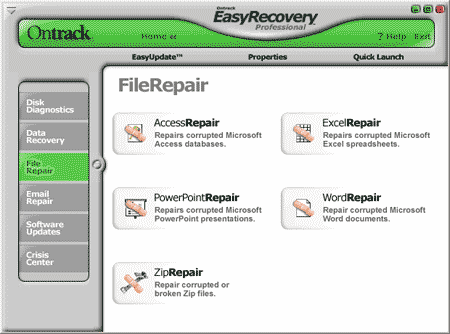
Data atau file yang hilang lebih sulit di-recover jika:
- Anda menambahkan file baru setelah Anda menghapus atau memformat hard disk.
- Anda menggunakan FAT32 dalam Windows XP.
Demikian cara mengembalikan data yang hilang dengan software EasyRecovery Professional. Semoga data Anda bisa diselamatkan.
Sumber : tutorialgratis.net
Subscribe to:
Posts (Atom)









